Media content uploaded to Cloutal never expires. However, content creator have an option to delete the content. Once deleted, the media will be removed forever. Make sure that you are certain when deleting the content as it is unrecoverable.
Deleting Album
To delete an album, navigate to the create portal once you are logged in via the login page. From there, hover over the album you like to delete. An “X” icon will appear on the upper right hand corner of the album image. Click on the icon. A popup message will appear confirming that you would like to delete the album. You can also check who has access to this album by clicking on the link as shown below:
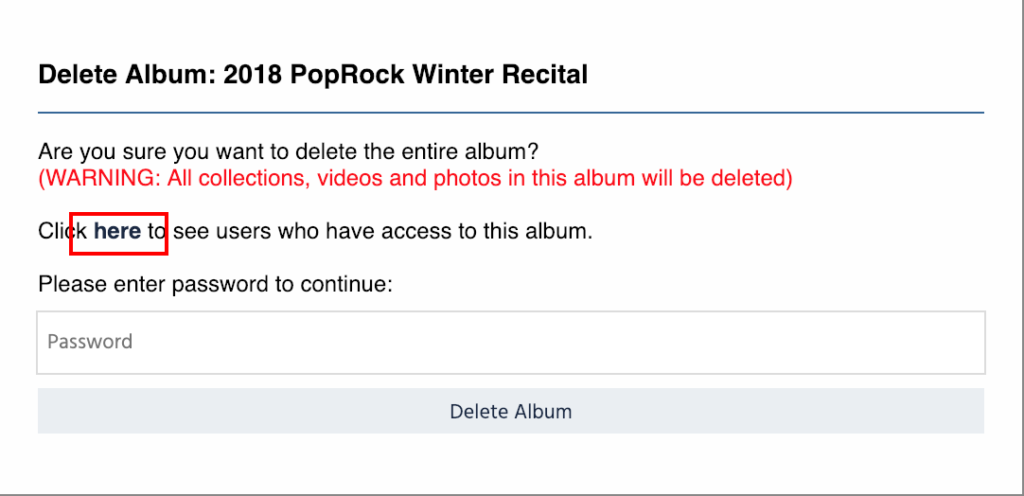
A list of users will appear who have access to the album. This listing shows users with any access to the album. It include users with access to only one video or photo to the album.
Once you are certain that you would like to delete the entire album (all collections, photos, and videos in this album will be deleted), please enter your password and click ‘Delete Album’. Please note: deleting album does not effect your available quota as it is counted toward the amount of data that has been uploaded with your account.
Deleting Collection
To delete a collection, navigate to the create portal once you are logged in via thelogin page. From there, select the album in which the collection resides. Hover over the collection you like to delete. An “X” icon will appear on the upper right hand corner of the collection image. Click on the icon. A popup message will appear confirming that you would like to delete the collection.
Once you are certain that you would like to delete the entire collection (all photos and videos in this collection will be deleted), please enter your password and click ‘Delete Collection’. Please note: deleting collection does not effect your available quota as it is counted toward the amount of data that has been uploaded with your account.
Deleting Video and Photos
To delete a collection, navigate to the create portal once you are logged in via the login page. From there, select the album and then select the collection in which the video or photo resides. Hover over the photo or video you like to delete. An “X” icon will appear on the upper right hand corner of the video thumbnail or photo image. For photo image, clicking on the “X” icon will immediately delete the image. For videos, a popup message will appear confirming that you would like to delete the video. Please note: deleting the photo or video does not effect your available quota as it is counted toward the amount of data that has been uploaded with your account.