There are many ways to share content on Cloutal platform. There are various methods developed to best fit the content creator workflow.
Access control
Access control is another method to share the album to viewer’s email address. However, in order for viewers to see content you shared via the access control function, viewers would be required to create a free user account on Cloutal to view the content. To being sharing content via user’s email address, navigate to the create portal once you are logged in via the login page. From there, click on the album you like to share. The album properties will load and you will see a ‘Share’ button underneath the album details. A popup modal will appear where complete the access control form.
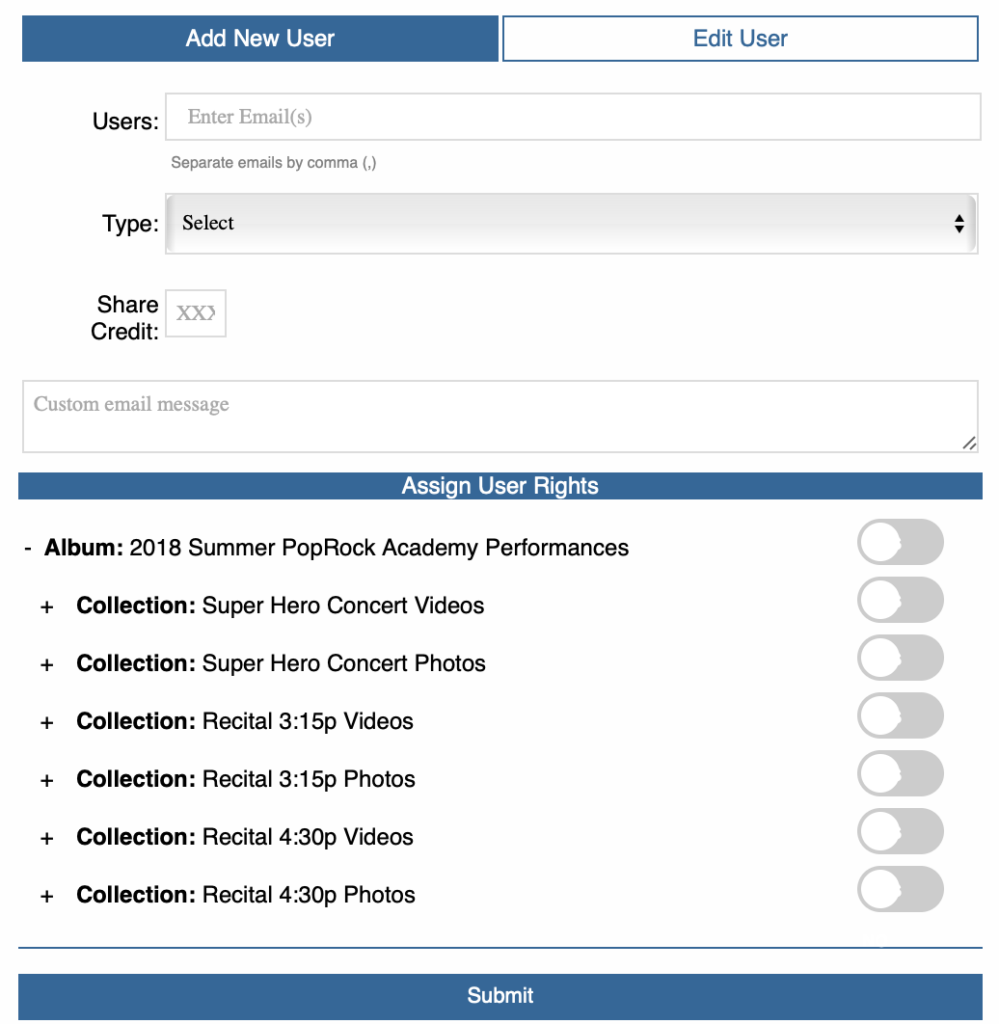
Access Control Form Information
- Email (required): enter the email of the user whom you would like to share the album. You can input multiple email addresses and separate them by comma. Please validate that user address is accurate. Duplicate emails or emails that already have access to this album will not be processed.
- There are two types of ways to share: Digital Delivery and Expire (required). For digital delivery, users will have access to the content until the content creator removes the access or delete the album. For expire, users will have access to the content until the expire date.
- Share Credit (optional): content creator can specify the number of accounts that users can share to. For example, if you allow two share credits. The user can share the album to two additional users. This function is useful for users to easily share content with their friends and family and not to a large audience.
- Custom email message (optional): as you share the content to your users, they will receive an email that an album is shared to them. You can add a custom email message.
- Assign User Rights (required): in this section, you can control access in many ways. You can select the entire album to share, share specific collections, or share specific photos or images in a given collection.
Once you have completed the form, click on submit. The system will check to ensure all required fields are completed and will send an email with a link to access the album. Keep in mind that user must have a Cloutal account to view content that you have shared.
Private Link
Albums can be shared thru a private link for easy access to content on Cloutal. Content creator can generate a private link for users to access their album. Anyone with this private link would be able to access all collections associated with the album and the videos and photos inside those collections. Content creator can remove the private link at anytime. However, once a private link is removed, only a new private link can be generated.
To generate a private link, navigate to the create portal once you are logged in via the login page. From there, click on the album you like to share. The album properties will load and you will see a ‘Share’ button underneath the album details. A popup modal will appear with a section to generate ‘Private Album Link’. Note: function to create private link is for annual subscribers only. Click on ‘Generate Link’ as shown below
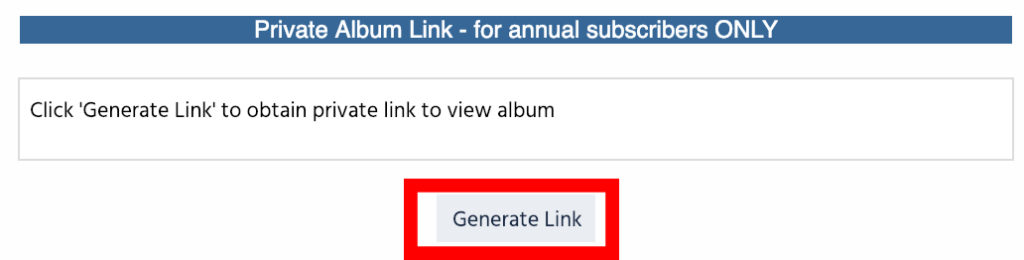
The private link will be automatically copied to your clipboard for you to share. Keep in mind that anyone with this link can access the entire album. If you would like to stop sharing through the private link. Simple visit the ‘Share’ popup modal, the button to ‘Remove’ will appear underneath the album private link. All users with the private link will then lose access to view the album.
Sharing Videos
There is also a function to share videos by embedding the script to ‘Company’s website’ or thru a private link on Cloutal. The embedded code would only work on the specified company website in the company details page. You can access and modify the company details page through My Account Dashboard.
To begin sharing the video, navigate to the create portal once you are logged in via the login page. From there, click on the album and then the collection the video you want to share resides. The collection properties will load and list the videos you have uploaded to this collection. Click on the ‘+ Expand All Video Properties’ or the video title to expand the video properties. Click on the ‘Share Video’ directly below the video of the one you wish the share. A video sharing modal will popup. Here you can copy the embed code to share on your company’s website or generate a private link to view the video on cloutal.